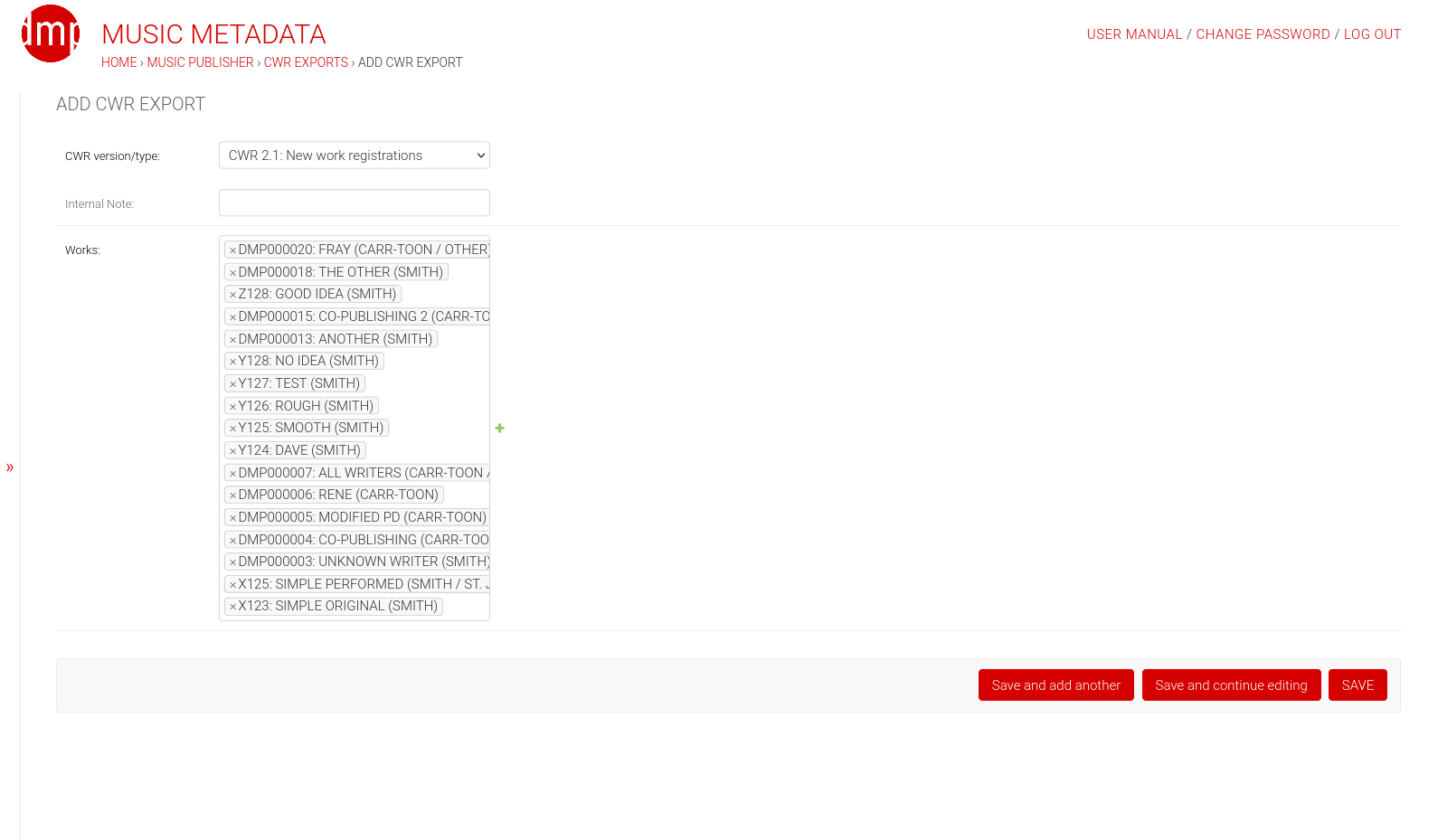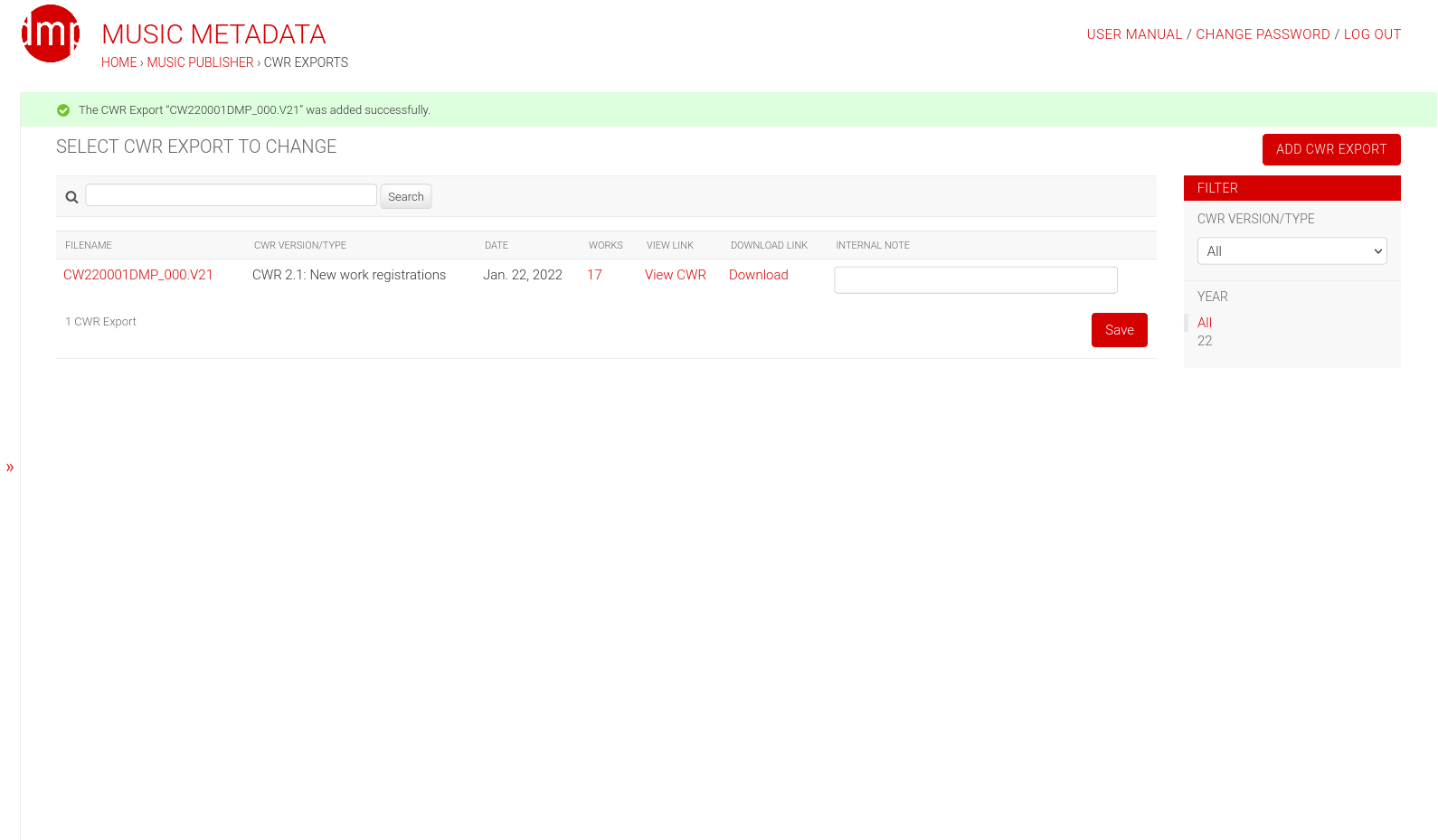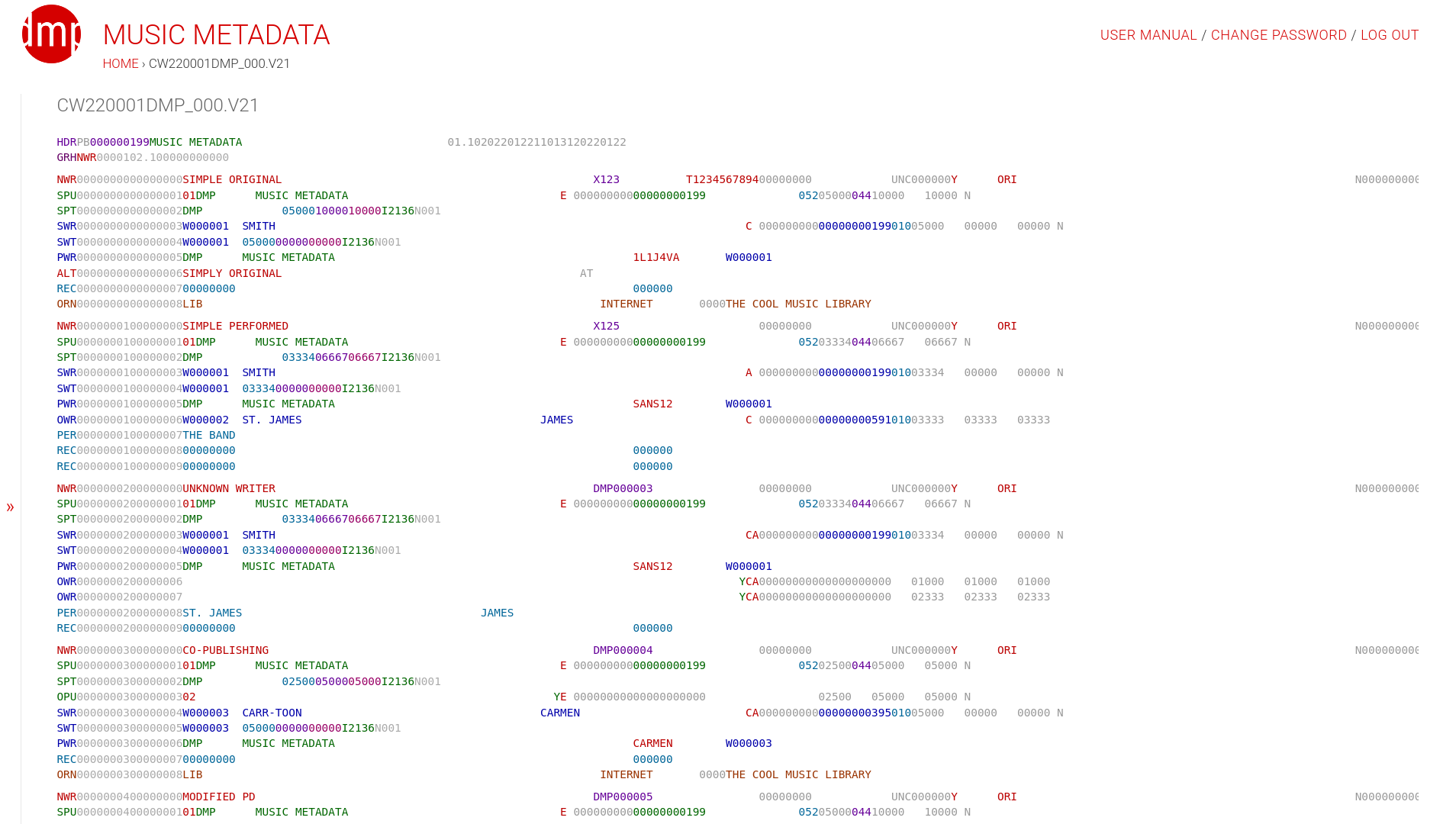Common Works Registration Exports¶
Common Works Registration (CWR) is a protocol and a file format for batch registrations of musical works with collecting societies worldwide. Publishers send registrations and societies reply with acknowledgement files. Registrations in this formats are usually called CWRs and acknowledgement ACKs.
Unofficially, CWRs are also used for data exchange among publishers.
CWR is an extremely complex topic. Only technical aspects of creating CWR files and importing acknowledgements are covered in this manual.
Note
Collecting societies and other receivers of CWR files may, if issues arise, refer you to the software vendor for support. According to the MIT license, that is you, not the creator of this software.
Add View¶
Note
If CWR delivery code is not entered as PUBLISHER_CODE in settings, 000 will be
used. Such CWR files will not be accepted by most CMOs, but may be accepted by (sub-)publishers.
Warning
Do NOT use an arbitratry CWR delivery code for creating CWR exports.
There are several ways to get to Add CWR Export view:
- by clicking
Add CWR Exportbutton or - by using
Create CWR from selected worksbatch action in Musical Works.
There are only three fields:
CWR version/typeis where you select the version of CWR and transaction type. Here are current options:- CWR 2.1: New work registrations
- CWR 2.1: Revisions of registered works
- CWR 2.2: New work registrations
- CWR 2.2: Revisions of registered works
- CWR 3.0: Work registration
- CWR 3.0: ISWC request (EDI)
- CWR 3.1 DRAFT: Work registration
Note
Consult with the receiver which version they can process. If they can process multiple versions, choose the highest.
Internal noteis a field where you can put a meaningful description of the export.
Warning
File naming is part of the CWR specifications. CWR file names should NOT be changed.
Worksis a multi-select field for works to be included in CWR exports.
CWR Export model does not have change view, nor delete button. CWR files once created should
NOT be deleted, although they may not be used. Use internal note to mark a CWR file as not sent.
List View¶
CWR export list view. Besides the link in the first column with the file name, which
opens a view with additional information, and the counter that opens the list of works in this file,
it has two additional links in each row: View CWR and Download.
The latter downloads the zipped CWR file, and the former opens the CWR file for viewing.
View CWR¶
The example shown above shows the CWR file with basic syntax highlighting. When you hover over the fields with your cursor, additional information is shown.