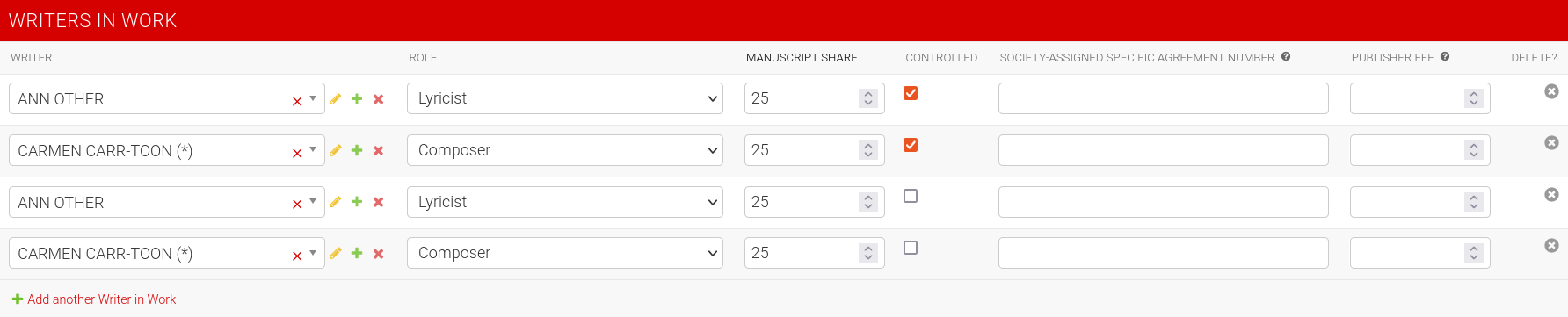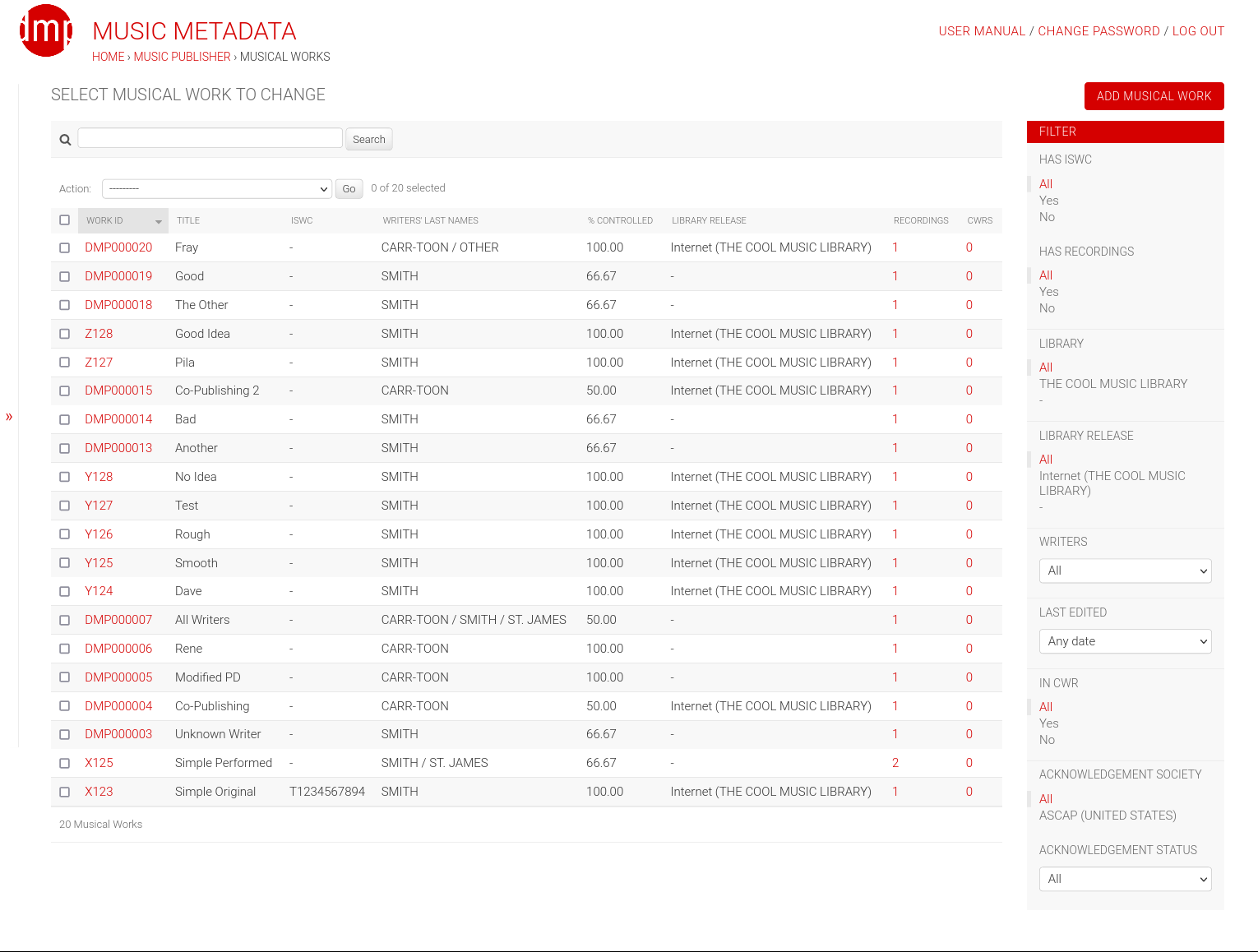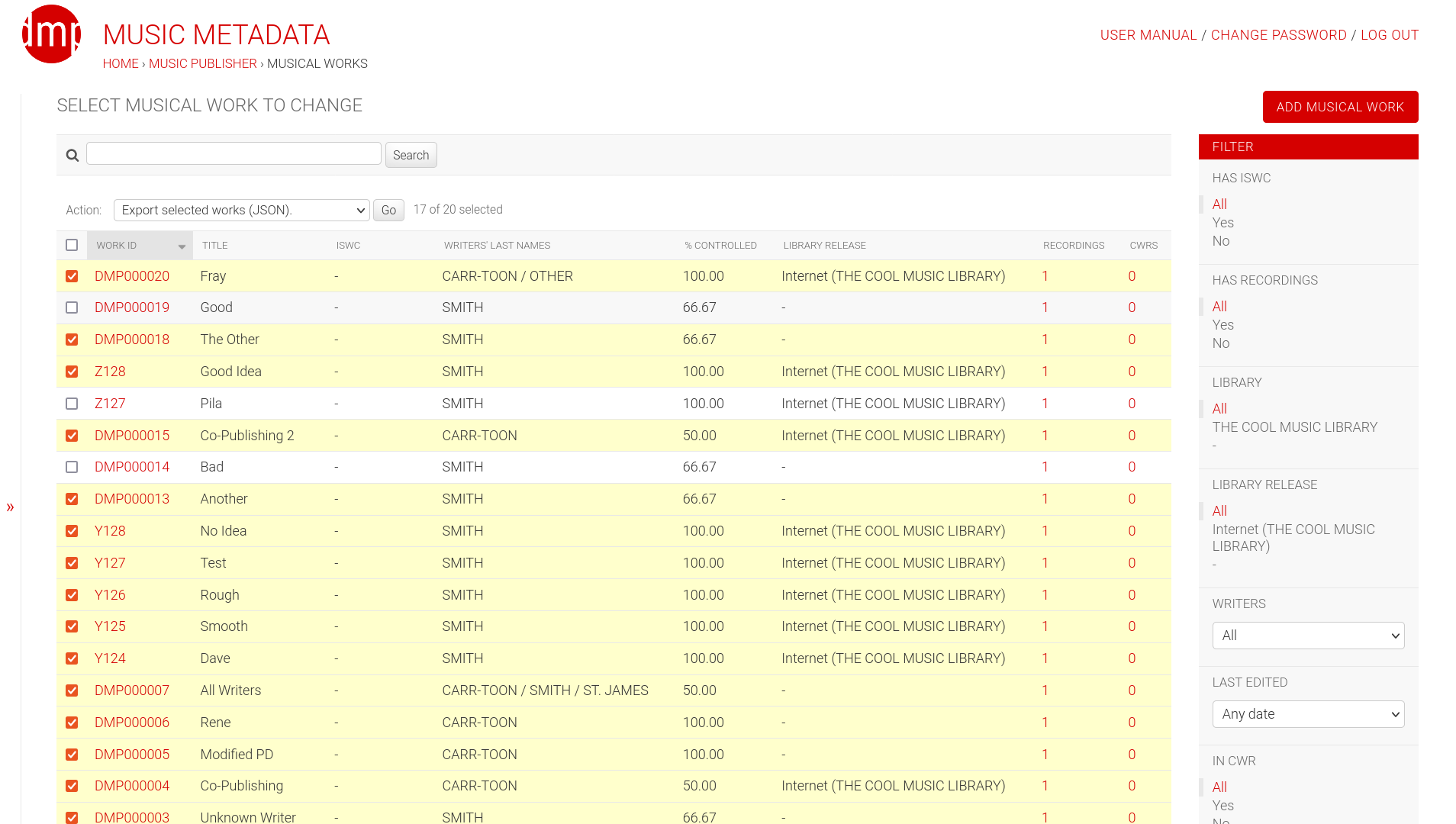Musical Works¶
This part explains views for Musical Work model specifically, but much of it applies to views of other models as well.
Add/Change View¶
The view for adding and changing works is shown in this screenshot. It is the most complex view in Django-Music-Publisher (DMP). It has several parts, which will be covered one by one.
General¶
This fieldset contains basic fields.
Field work ID is not editable in this view.
Note
Work ID is set by DMP, but it can also be imported.
See Importing Data for details.
Work title is entered into title field.
ISWC (International Standard Musical Work Code) is a unique identifier assigned
to works by a central authority through collecting societies.
It can be edited manually or imported either through
data imports or CWR acknowledgements.
Fields title of original work and version type, with only the former being
editable, are used for modifications. By filling out title of original work
field, the version type will be set to modification and a more
complex set of validation rules will apply.
Library¶
DMP has support for music libraries. If a work is part of
a music library, then a Library release must be set here.
Details can be found in library release.
Writers in Work¶
This is where you put in the information about writers (composers and lyricists) of the work.
At least one record is required, to add more, click on add another writer in work.
Each column in this table is described next.
Writer¶
This is where you select a writer.
This field is conditionally required for controlled writers, and at least one writer in work must be controlled.
Like many other fields, this field is searchable. You can search by writer’s last name or
ipi name number. Click on the desired writer to select them.
To unselect a writer, click the black x icon in the box.
To add a new writer, click the green plus sign next to it. To edit the selected writer, click the yellow pencil icon. To delete the selected writer, click the red X icon outside the box. For all three cases, a pop-up window will appear.
The details about the fields in the pop-up window are covered in writer.
Note
If writer field is left empty, it means that the writer is unknown.
This is often used with modifications of traditional musical works.
Role¶
This is where you select how this writer contributed to the work. This field is required for controlled writers.
At least one of the writers should be a composer or a composer and lyricist.
Options for original works are composer, lyricist and composer and lyricist.
Roles arranger, adaptor or translator can only be used in modifications.
For modifications, at least two rows are required, one being (original) composer or a composer and lyricist,
and one being arranger, adaptor or translator.
For modifications of traditional works, set the capacity of the unknown writer to composer and lyricist or
composer, depending on whether the original work has lyrics or not.
Controlled¶
This is where you select whether you control the writer or not. Select it for at least one writer in work row.
A writer can be entered in two rows, once as controlled, once as not. This allows for co-publishing deals. If there is more than one other publisher per writer, add their shares to a single row.
Society-assigned agreement number¶
In this field, society-assigned agreement numbers for specific agreements are entered. For general agreements, they are set when defining the writer. If both exist and are different, the specific one is used.
Note
This field is required for controlled writers in some collecting societies, while not used in most.
Publisher fee¶
This is the fee kept by the publisher when royalties are paid and distributed.
Note
This field is not used in registrations. It is used only for royalty statement processing. Details are explained in that section.
Recordings (With Recording Artists and Record Labels)¶
This is where the details about a recording based on this musical works are added. There is a separate set of views for recordings, fields are explained there.
Alternative Titles¶
Alternative titles section is for alternative titles. There is no need to enter the recording or version titles already entered in the recordings section.
Field alternative title is where you enter the title, or it’s suffix,
based on the field suffix. If the latter is checked, then the suffix
will be appended to the work title. The actual alternative title is always
shown in the read-only field complete alt title.
Artists Performing Works¶
Here you list the artists who are performing the work, there is no need to
repeat the artists already set as recording artists in the recordings section.
The field artist behaves similarly to the field Writer.
Registration Acknowledgements¶
This is where the work registration acknowledgements are recorded.
Note
In the default configuration, only superusers can modify this section, as it is automatically filled out from uploaded acknowledgement files.
Saving and Deleting¶
At the bottom, there is a delete button and three save buttons.
Delete button starts the deletion of the work and all related objects.
A confirmation screen shows all objects being deleted.
Note
Deleting a work is not always allowed, regardless of user permissions. E.g. if a CWR acknowledgement for this work exists. If you are sure you want to delete a work, a superuser must delete such linked objects first.
The save buttons do following:
Save and add another(when adding new work) saves the work and then opens a new, empty form for the next one.Save as new(when editing existing work) saves this data as a new work (with a different work ID). Note that you must change all unique fields as well, e.g. ISWC.Save and continue editingsaves the work and then opens the same work for further editing.SAVEsaves the work and returns to thelist view, covered next.
The combination is extremely powerful, especially when the changes between works is small.
Enter the first work, using suffixes as much as possible, click on save and continue editing.
If successful, then data make the changes for the next work, and click on save as new,
and this new work is saved.
List View¶
The work list view, just as all other list views, has a search field,
an action bar, a table with works and, once there are over 100 works,
pagination, all on the left side.
Search looks for titles, writer’s last names, ISWCs, ISRCs (in related recordings) and work IDs.
Data table can be sorted by almost any column or combination of the columns.
Counts of related objects are also links to
recording and
CWR export list
views, filtered for this work.
On the right side, there is the add musical work button,
which takes you to the appropriate view, and the set of filters.
Filters change, based on the number of options. For four options or less, they are simple links, and for more, they turn into a pull-down menus.
Has ISWC will show only works with ISWCs or only works without them.
Has recordings will show only works with recordings or only works without them.
Library will list only works in a particular library.
Library Release will list only works in a particular library release.
Writers will list only works by a particular writer.
Last edited filter allows you to find all works that have changed recently.
Filters and search can be combined. Only works fulfilling all the criteria will be shown.
Exporting JSON¶
Select several (or all) works in the musical work list view, select the Export selected works (JSON) action and
click Go. A JSON file will be downloaded, containing all the information about your works.
Exporting CSV¶
Select several (or all) works in the musical work list view, select the Export selected works (CSV) action and
click Go. A CSV file will be downloaded, containing most information about your works.
This CSV format is similar to the one used for Importing data.
CWR Exporting Wizard¶
Currently, the only other available action is to create CWR from selected works.
Once you run it, you will be taken to CWR Export view
with your work selection.
Note
Create CWR from selected works action is only visible if
PUBLISHER_CODE is defined in settings.